Getting Started with Hangouts on Air
I am diverging from my usual subjects to a more generally useful one today because I could not find the information I wanted online. Maybe others can benefit from this.
Features
Hangouts on Air give you, for free, some great features:
- The ability to have multiple participants connected by video
- Screen sharing for demos
- Live chat
- A live stream captured on YouTube
It is that last feature that sets it apart from basic Hangouts, and why I wanted to use it.
Basic Setup
Google’s instructions for setting up Hangouts on Air work just fine to a point and you should follow them. Unfortunately, most other information online is out of date, thanks to the transition to YouTube Live and the discontinuation of the Hangouts API. The divergence chiefly occurs when you are actually launching and running the Hangout.
Viewing vs. Participating
The first surprising thing I had to discover is that there are actually two kinds of live engagement with your Hangout:
- Passive viewers use the YouTube link that Creator Studio gives you when you create the event. They can comment on the video, or use the online chat feature shown to the right of the video, but that’s it.
- Active participants use a Hangouts URL you get after launching the Hangout to connect and communicate. You click on the “invite people” icon to get that URL. If there’s a way to get this URL in advance I did not find it.
Thumbnails of participants’ video feeds appear inside a filmstrip at the bottom of the Hangouts window. It’s important that they not use the YouTube link as well (or that they mute it) because bad echoing results. They also have a completely different and unconnected chat room that appears to the right of the video window, so if they want to chat with the passive viewers they need to keep the YouTube window up as well (muted!).
Wonky Controls
There are two controls on the left hand side that never worked for me:
Control Room
This icon appears at the beginning and shows as “loading” (a sort of animated ripple) for a while before giving up with an error. It looks like this:

Cameraman
This icon is initially steady. If you click on it you get the same “loading” animation followed by an error. It looks like this:

Loading Error
After clicking either of those icons, I get an error about 3 minutes later:
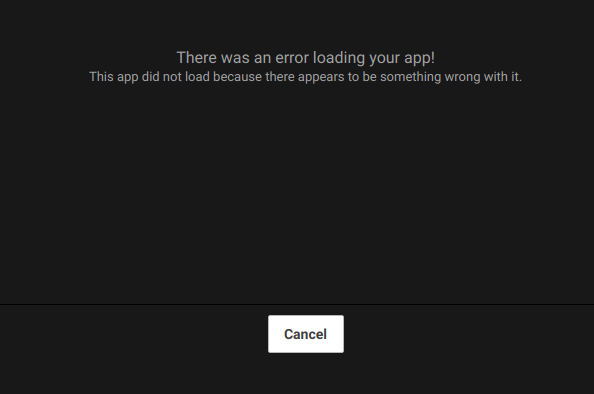
The app does not load because there appears to be something wrong with it. Indeed there does!
Trying to install any other “app” (there are three available) gives the same result. The good news is none of them are necessary, after all!
Running the Hangout
The filmstrip is your friend. As the broadcaster you can mute and unmute people directly, or turn their cameras on and off, from menus appearing over their video thumbnails. That’s all I needed. I still don’t know what Cameraman or Control Room are supposed to do, and I may never find out.
Conclusion
Hangouts on Air is a fantastic tool and 100% free. I will keep using it. But the documentation didn’t survive the transition to YouTube and it was a painful experience to figure this out. Many thanks to online video veterans Sacha Chua and Xah Lee for helping me get this sorted out.